Shopify

Installation requirements
To enable the BOX NOW service with your Shopify eshop, activating Shopify's Third Party Carrier Calculation Shipping is required. This feature is available in Shopify Advanced and Plus plans. If you're not on any of these plans and you use the Basic plan instead, then enabling the BOX NOW service isn't possible yet.
If you don't want to upgrade, you can still use the administrative BOX NOW (Partner Portal), to issue and cancel vouchers, without the need to connect your Shopify eshop with BOX NOW (just by creating a custom shipping method (BOX NOW) on your eshop. To Choose a locker, you can ask your client or by determining the closest locker to your customer's billing address using our Locker Finder web app.
For more information, you can visit the Shopify Help Center.
We would like to inform you that the developer team at BOX NOW is working on an updated plugin version that will work on all the available Shopify plans..
Installation
Step 1
In the Shopify Marketplace, install the BOX NOW App which you can find App here.
Once the installation is complete then the BOX NOW App will appear on the left as shown in the picture:

Step 2
1. When you launch the BoxNow App you will need to fill in the necessary information:
· Client ID: Your personal Client ID which you've received on your Email.
· Client Secret: Your personal Client Secret which you've received on your Email.
· Partner ID: Your personal Partner ID which you've received on your Email.
· API URL: Your personal API URL which you've received on your Email.
2. Then it is necessary to activate Enable Lockers on Checkout in order to display BOX NOW Lockers in the checkout of your Eshop.

3. Next, in the Add More Location field you should add:
· The Warehouse ID which you've received on your Email.
4. In Location Name, add the name of your Eshop.
If you have more than one warehouse you need to repeat the process.
5. In the Shipping field you enter the cost of the BOX NOW service as you calculate it based on your own business needs.
6. In Free Shipping you enter the amount, above this amount, your customer will not be charged shipping costs (It is mandatory to enter a price).
If your contract with BOX NOW includes shipments to Cyprus, continue the same procedure below. If you are not sure about your contract contact the sales representative you signed the contract with.
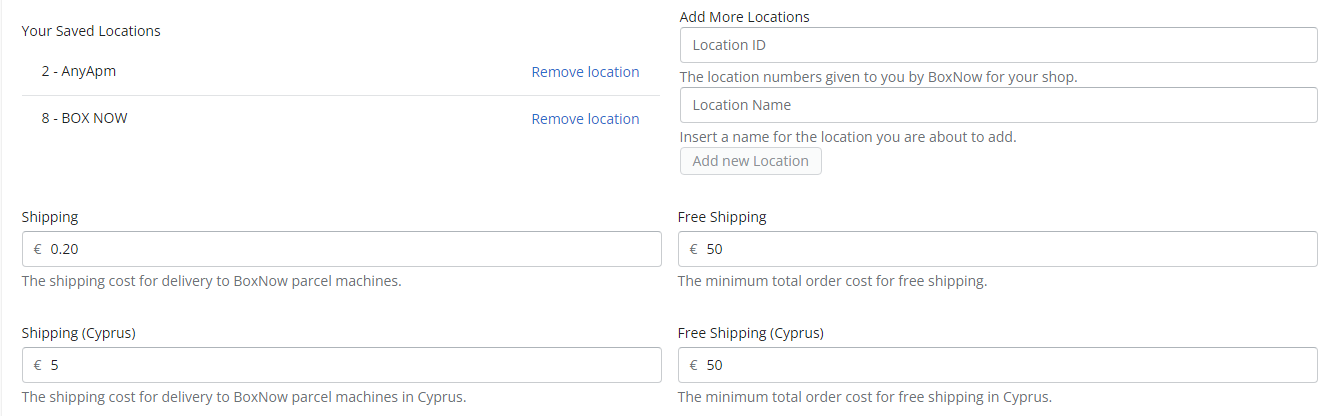
7. In the COD field write the following text: BOX NOW PAY ON THE GO! (same as the one you will place in the app settings in Step 4
8. Press the save button.
Step 3
Next you will need to add
1. Press the settings button at the bottom left.
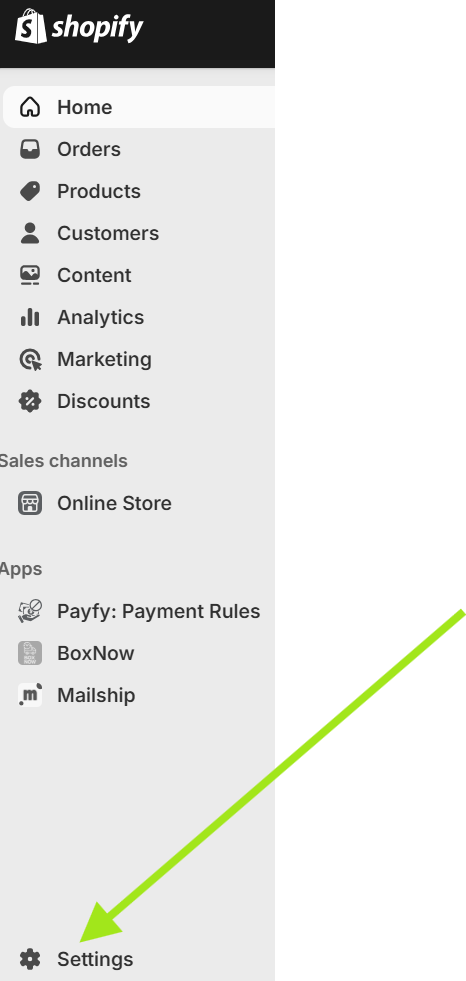
2. From the menu on the left enter the Shipping and delivery category and then click on General Shipping Rates as you can see in the picture:
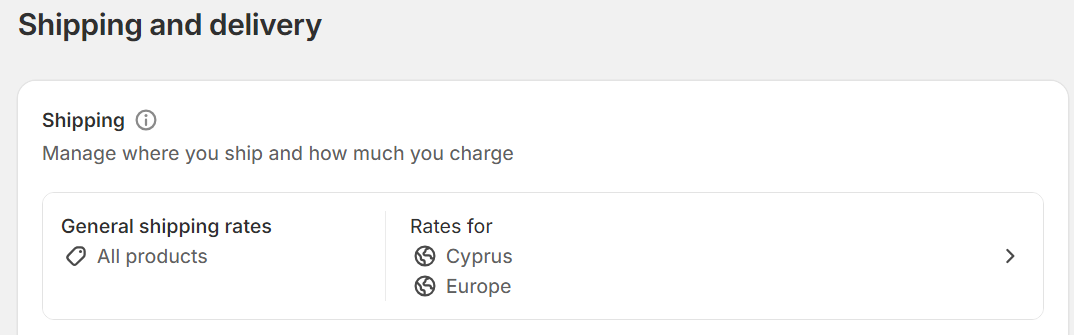
3. Under the Greek Zone press the Add Rate button.
4. In the window that will appear you will have to follow the same steps as you see in the picture:
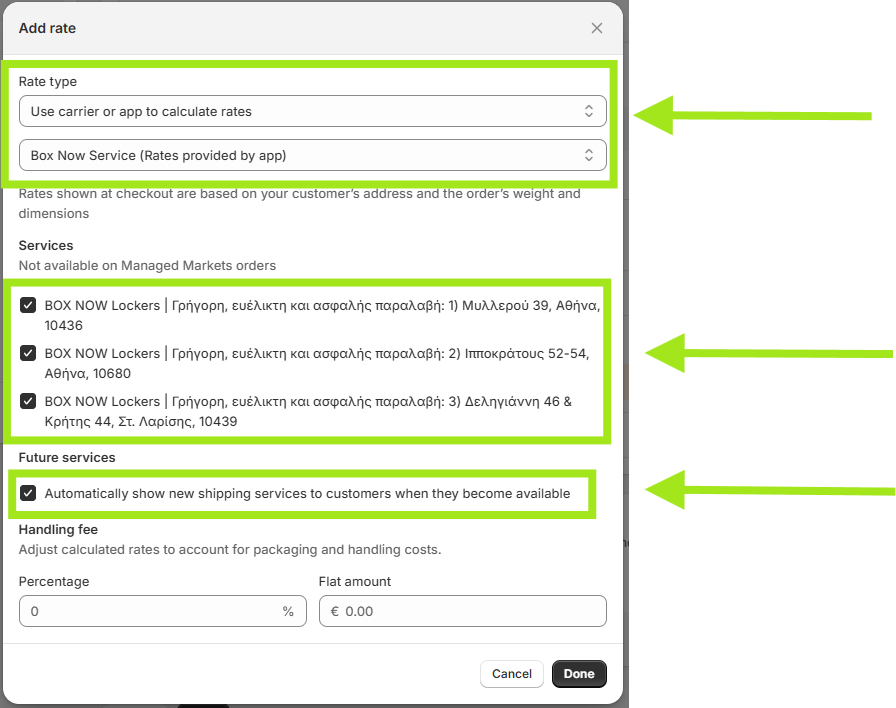
If you wish to add additional charges to the shipping costs (e.g. a service fee for electronic payment by card), you can set the cost in the "Flat amount" field.
If your contract includes shipments to Cyprus, you will have to create a separate zone for Cyprus and repeat the steps. If you are not sure about your contract, contact the sales representative you signed the contract with.
Optional Step: Cost adjustment
If in the future, you wish to modify the cost that appears to your customers for the BOX NOW service, you must follow the steps below in order for the change to appear in your eshop:
1. Set the new cost in the BOX NOW App in Shopify as you did in Step 2.
2. Edit the Rate (for the zone you are interested in) as you did in Step 3.

3. Without tweaking anything in this window, just hit done.
4. tap the save button that will appear at the top of the admin panel.

This way the cost change will appear immediately on your site. If you don't click done & save the new cost will not be displayed.
Step 4
If your contract does not include the COD option or you do not wish to activate the service then proceed to Step 5. If you are unsure about your contract, contact the sales representative who signed the contract.
To activate the COD service, follow the steps below:
1. Press the settings button at the bottom left.
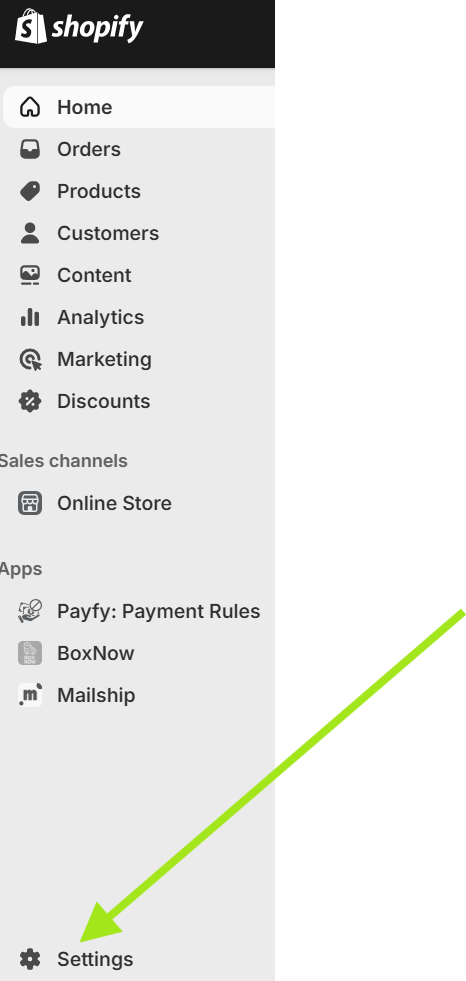
2. From the left menu enter the Payments category.
3. On the page that will appear, navigate to the Manual Payment Methods section and click on the + Manual payment method button
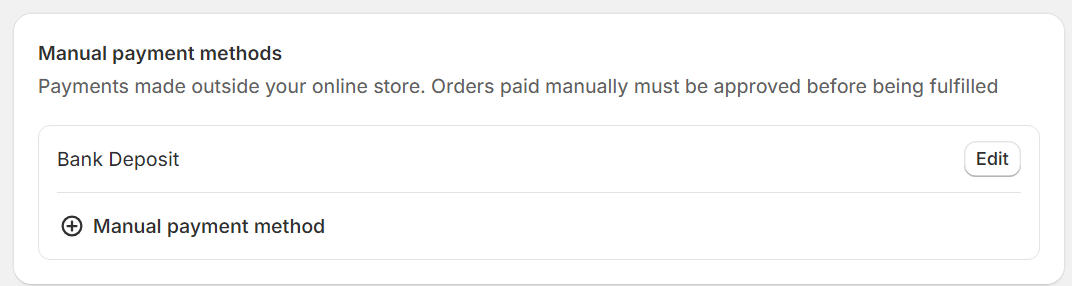
4. Select Create custom payment method
5. In the window that appears, fill in the following sentences:
1. BOX NOW PAY ON THE GO! (Same as the dictionary placed in the app settings - Step 2)
2. Buy now, pay on delivery online.online.
3.
🎉 Perfect order!
Short instructions: Once we deliver your parcel to BOX NOW you will receive an Email/Viber/SMS with the payment link.
You can pay either from your computer or directly from your mobile phone with all payment methods such as Apple/Google Pay, Card, Bank Deposit, IRIS etc.

Step 5
All admin settings are completed 🎉🎉
To be able to find your orders with BOX NOW shipping method and print the Voucher follow these instructions:
1. Tap the BOX NOW App at the bottom left.
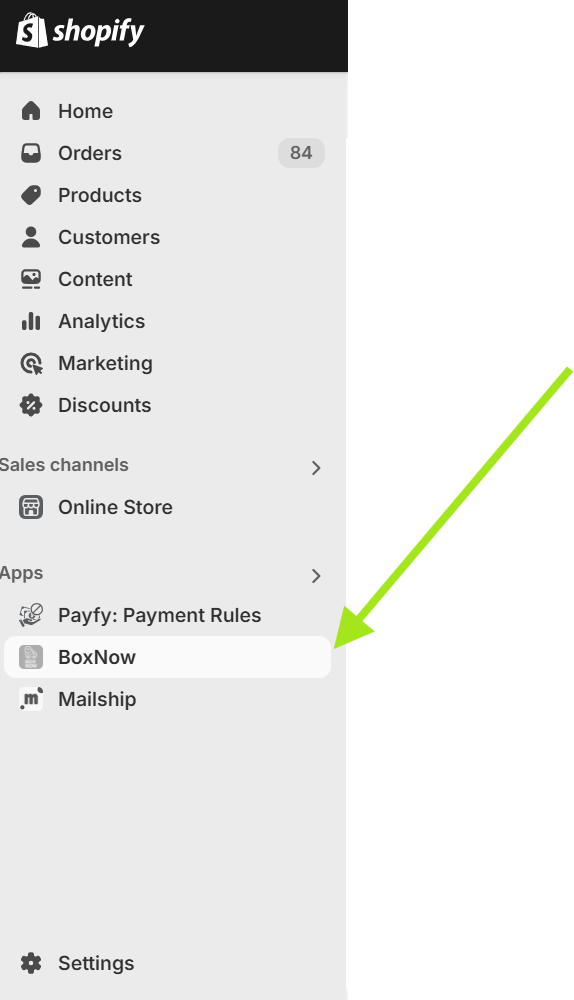
2. In the table, all orders with BOX NOW as their shipping method will appear in bold.
3. Selecting the order number in the table will bring up the options window.
4. In the Parcels field, you can specify the number of parcels you will need for fulfilling the order. For example, if a customer has ordered two pairs of sneakers, you will need two parcels to complete the order. In the corresponding field, enter the number 2.
5. In the Compartment size field, you select the size of the package.
6. In the Location field, select your warehouse.
· If you are in the Warehouse partner model, then you select the warehouse where the package will leave and you do not need to select a package size.
· If you are an ANYAPM partner model (who puts the packages in the locker yourself), then you select 2 AnyAPM.
7. The Destination field displays the Location ID of the locker. You also have the option to change the Location ID if your customer asks you to do so and before voucher issues.
If you are doing the trial order, please use ID: 4. If it does not appear in the list, you can just write it down.

8. Pressing the green create voucher button, allows you to print the voucher and stick it to your package.
9. Finally, there is also the option to cancel a voucher if you wish to.
The BOX NOW App allows you to select multiple orders from the orders panel to create and print bulk Vouchers.
Need Help?
If you have questions about how to integrate our solutions, please contact us at [email protected].

