Magento
Setup instructions
Installing the plugin
The installation of the plugin is carried out with the default and recommended method that the extension for Magento 1 is installed. Here are the steps as detailed in the official guide:
- We connect to the Server via FTP.
- We tranfer and unzip the extension file to the root folder of the site.
- We log in to its administrative site, go to the section system->tools->backups and we create Backup by clicking "System Backup”.
- We go to the section system->tools->Compilations and disable compilations.
- We go to the section System-> Cache Management section and clear the cache memory. We select all the folders from the list, select the Refresh option and click the “Submit” button.
- We go to the section System-> Configuration->Advanced, search for the module and activate it by selecting Enable → Save Config.
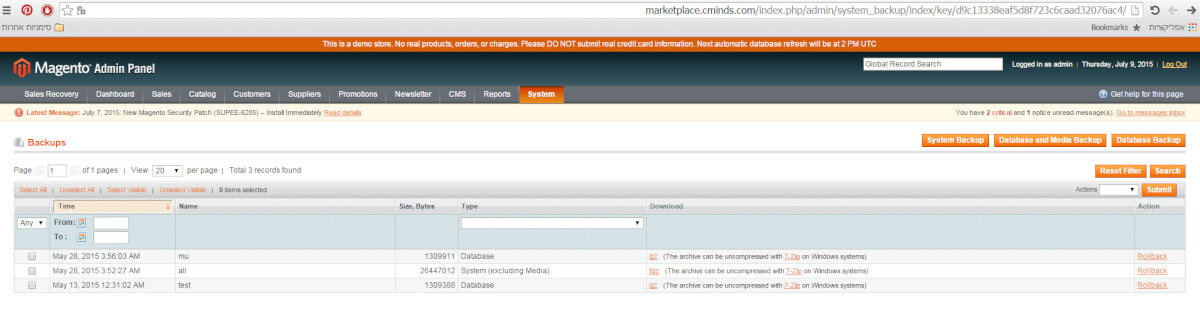
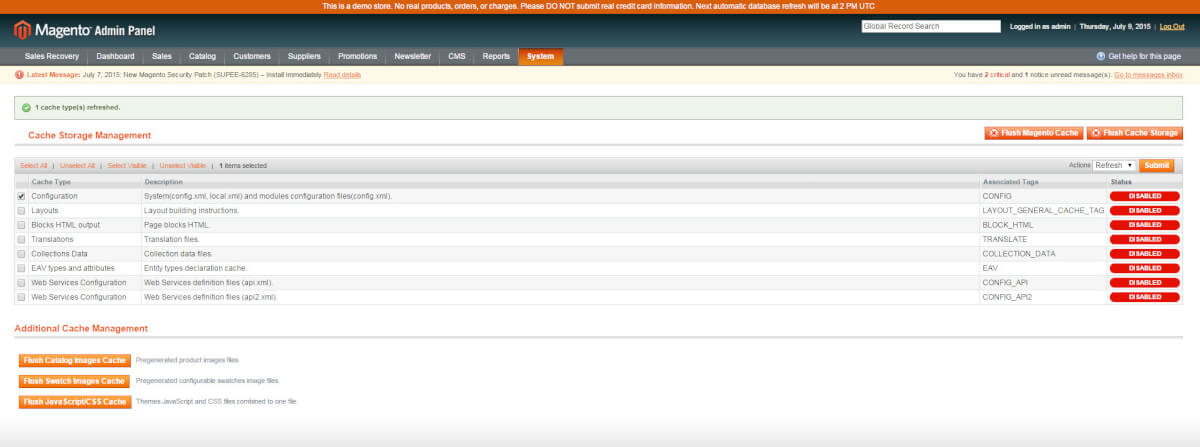
System Settings
The plugin has been installed, the next step is to go to the System-> Configuration->Shipping Methods of the administrative enviroment where we will see how a new shipping method has been created named "BOX NOW Delivery Service".
The tab contains the settings such as the value, the display name, the countries for which the shipping method will be available and the interfaces with the Api of BOX NOW. In the field «Warehouse Number» we can insert more than one pickup points so tha we can choose it. Each pickup point will be below the previous one in separate line and will be like following example:
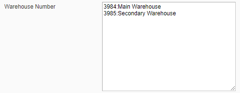
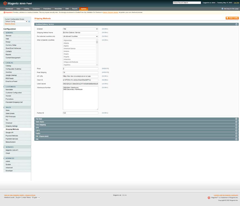
We activate the shipping method and Save.
Using the plugin
We make a test order by choosing the shipping method BOX NOW Delivery Services
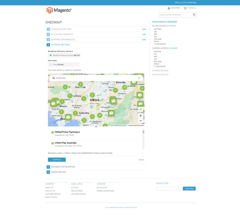
We choose one of the available lockers
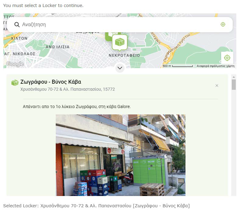
We complete the order.

We go from administrative menou to the BOX NOW → Happyonline BOX NOW Module
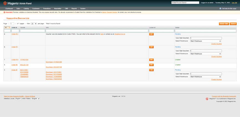
We create vouchers by selecting Create Voucher button, setting the number we want. In the "Locker ID" column we see the number of the pickup point that the customer has selected in the order. If we wish to change the point, we can do so by clicking on the number, a window will appear so that we can select another pickup point.
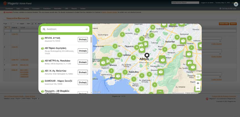

Now we see that the status for this order is “Created”. We can locate parcel by clicking on its number, under the parcels column, opens the package’s tracking page directly.
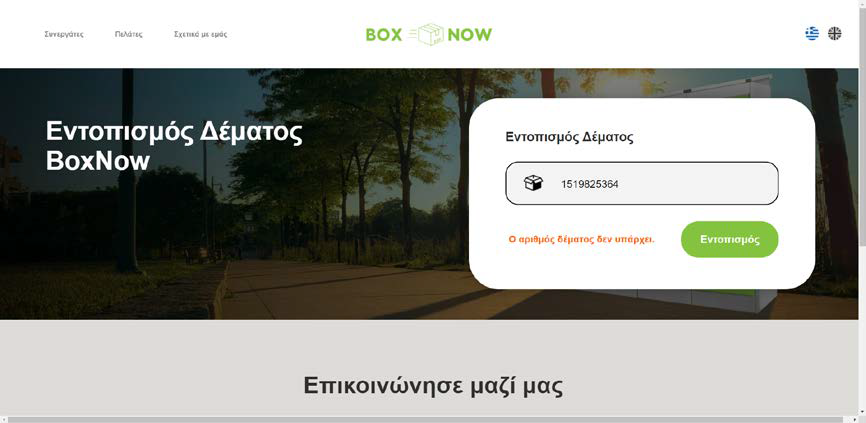
Below the Info column there are links to the number of each voucher where by clicking them, we can store them locally.
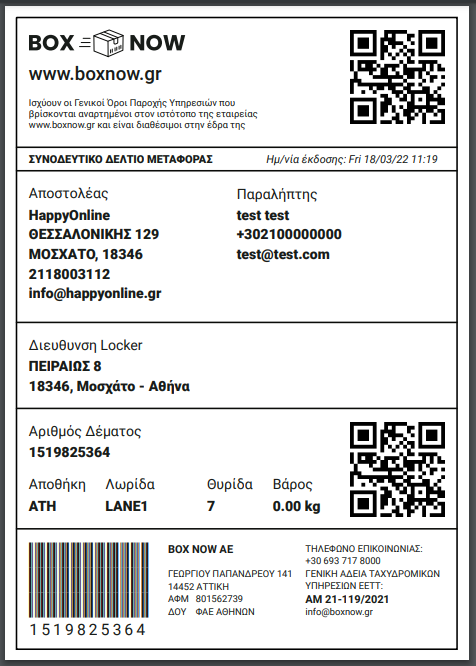
Notes:
- Testing plugin with stage Api keys.
- Select stage locker: Aegean ΜΕΤΡΟ Ελαιώνας, locker id: 9, Address: IEPA OΔOΣ 116, 10447
- When a new order is completed we will automatically send you a PDF shipping label.
Get Support
If you have any questions about our solutions, or questions about how to integrate with our solutions, please refer to our email [email protected].

